Windows Subsystem for Linux
A quick note about the installation of windows subsystem for Linux because it simply rocks!
What is WSL
First and foremost what is this Windows Linux Subsystem? Let me simply quote Microsoft documentation here:
WSL Installation on Windows 10
Default Installation (Recommended)
- Check your windows build ID
Window+R, type
winver, Build should 19041 or higher.Either you will have to upgrade or you can proceed directly.
- Follow the steps from Microsoft installation notes; they are very clear and quick
- running a few (to be copy / pasted) Powershell commands in admin mode
- install Linux kernel update package
- List the available distribution
wsl --list -o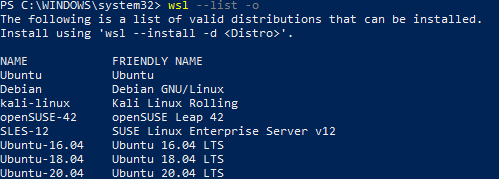
- Install a distribution
wsl --install -d <distrib_name> - Checks
-
wsl --list -vshould show the linux is running in WSL2
- you can check WSL is on via “Turn Windows features on or off”
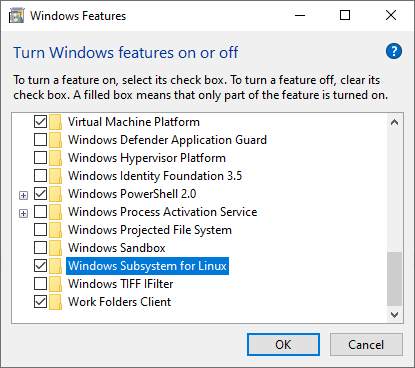
-
Installation on a Non-System Drive
If you want to ensure your Windows system or user profile can be reinitialised without impacting your Linux you may want to deploy this latter on a non system drive (e.g.: D:\wsl\Ubuntu_2204.0.10.0_x64 in my case)
wsl --set-default-version 2
Invoke-WebRequest -Uri https://aka.ms/wslubuntu2204 -OutFile Ubuntu.appx -UseBasicParsing
move .\Ubuntu_2204.0.10.0_x64.appx Ubuntu_2204.0.10.0_x64.zip
Expand-Archive .\Ubuntu2204-220620.zip
cd .\Ubuntu2204-220620\
Expand-Archive .\Ubuntu_2204.0.10.0_x64.zip
ubuntu2204.exe --ui=none
Known Issues
You can find your DNS running nslookup under Windows command and then update etc/resolv.conf with on WSL e.g.: for google DNS
sudo bash -c 'echo "nameserver 8.8.8.8" >> /etc/resolv.conf'`
to keep the change you can follow the solution here otherwise it has been noted the file is reset periodically. cat /etc/wsl.conf and enter the following option
[network]
generateResolvConf = false
Then simply follow the below recipie
cd /etc/
sudo rm resolv.conf
cd /run
sudo rm resolvconf/resolv.conf
sudo vi /etc/resolv.conf + insert your config
You can validate it works fine
- running from Powershell to restart WSL and check it works
wsl --shutdown - connecting againg to your WSL and
ping google.com
Developer Tools
You can pamper yourself installing Windows Terminal
Last but not least if you are a developer you may consider the plugin for VSCode plugin; you can then start VSCode simply with code . from any directory under linux.
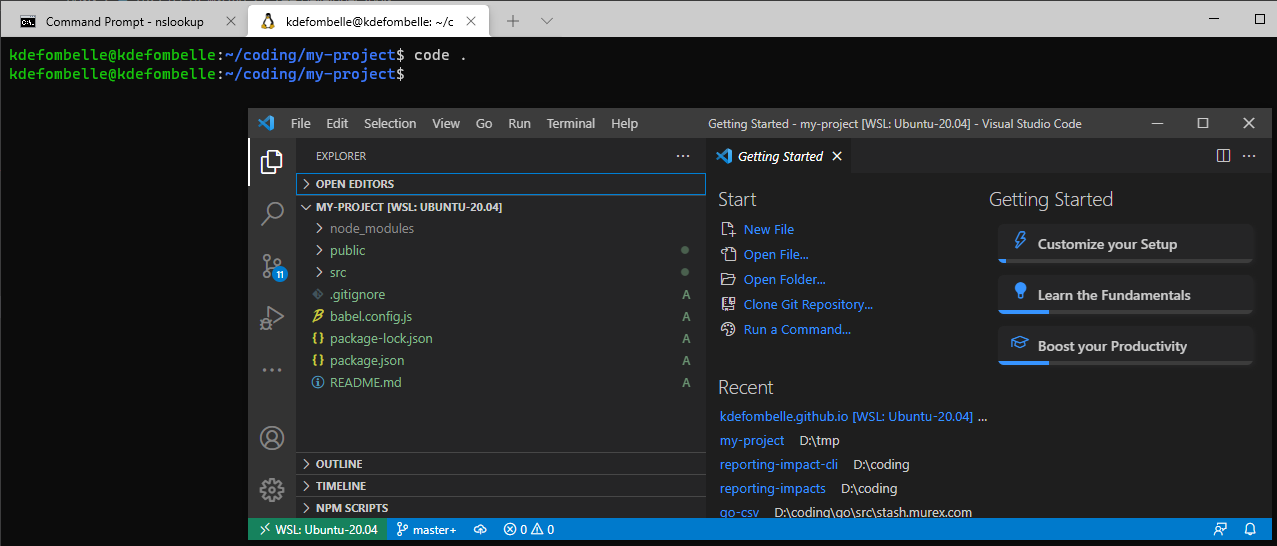
Network
You can access your filesystem in the explorer via \\wsl$
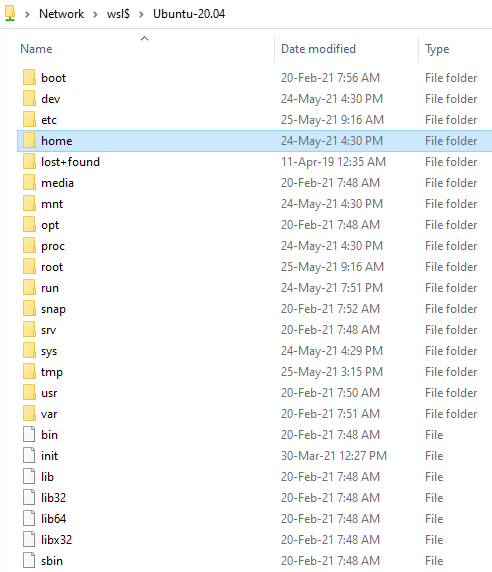
You are all set!
Enjoy Reading This Article?
Here are some more articles you might like to read next: