VirtualBox
This post will go through the main elements to install a Linux image on VirtualBox to get a real Linux system on your host.
Install Linux on VirtualBox
- Install Oracle VirtualBox from https://www.virtualbox.org/
- Download a Linux image: Fedora, Rocky Linux, CentOS
- Create a new VM based on this image: in VitualBox select New and pick the .iso of your choice
Configure Linux
Add a sudoer
Set user as sudoer as depicted on https://linuxize.com/post/how-to-add-user-to-sudoers-in-centos/.
Add username ALL=(ALL) NOPASSWD:ALL at the end of /etc/sudoers
You can edit via visudo as root (sudo -i to get a root prompt).
Change Hostname
cf. https://www.hostinger.com/tutorials/change-hostname-on-centos-7/. hostnamectl set-hostname fedora.local
Install VirtualBox Guest Addition
It enables features like file sharing and copy/paste from/to your host.
Start the VM.
In Menu select Devices>Insert Guest Additions CD Image.
Configure a Shared folder with Auto-mount and Make Permanent ticked.
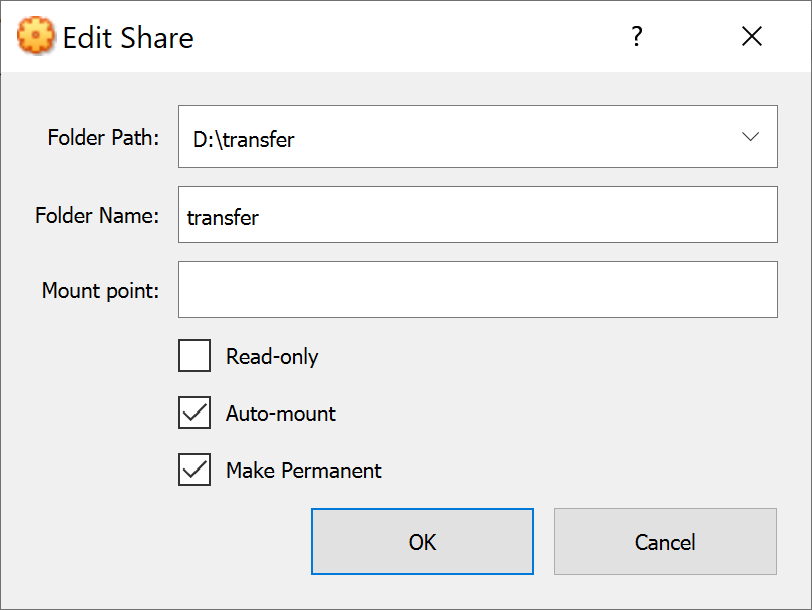
Grant rights for you user on the vboxsf group to access the shared folder sudo usermod -aG vboxsf $USER
Configure Shared clipboard as Bidirectional.
(Optional) Configure Linux Further
Install handy packages
install netstat, ifconfig sudo yum install net-tools -y
install lsof sudo yum install lsof -y
install bcc-tools
- “Kernel headers not found” error, cf. https://unix.stackexchange.com/a/568358/538394
yum install "kernel-devel-uname-r == $(uname -r)" - configure .bashrc
sudo yum install bcc-tools
install bzip2 sudo yum install bzip2 -y
Configure .bashrc
.bashrc
# Source global definitions
export BCC_BIN=/usr/share/bcc/tools
export PATH=$BCC_BIN:$PATH
alias psudo="sudo env \"PATH=$PATH\""
ssh
Let’s check first ssh is up and running or start it now
systemctl status sshd
systemctl enable sshd --now #start and register as auto-start ssh for next VM boot
ssh can be configured using Bridged Adapter or NAT. Note service called ssh or sshd according your Linuc distribution.
Most credit from here.
Using Bridged Adapter
systemctl start sshd https://www.golinuxcloud.com/ssh-into-virtualbox-vm
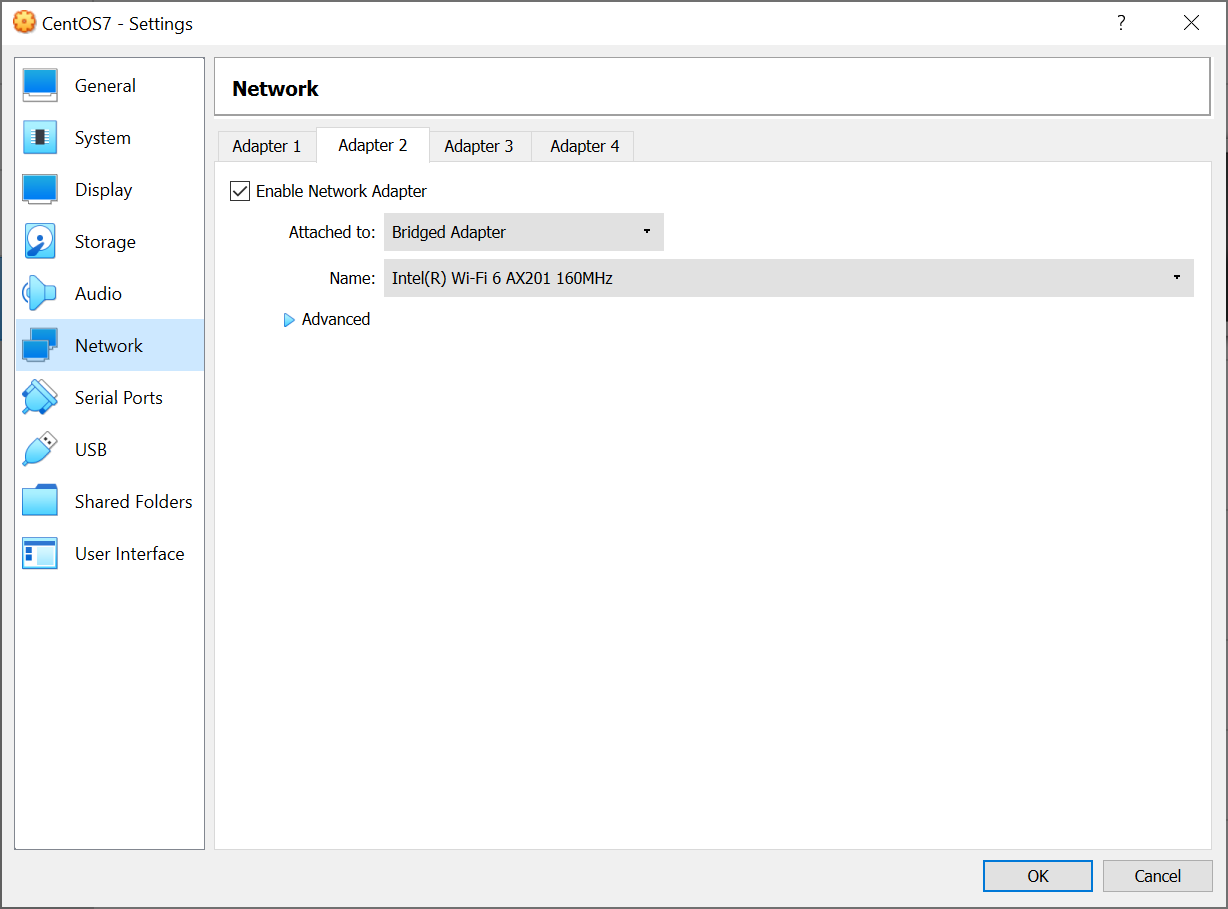
Using NAT
To ssh in the guest machine on 127.0.0.1:2222
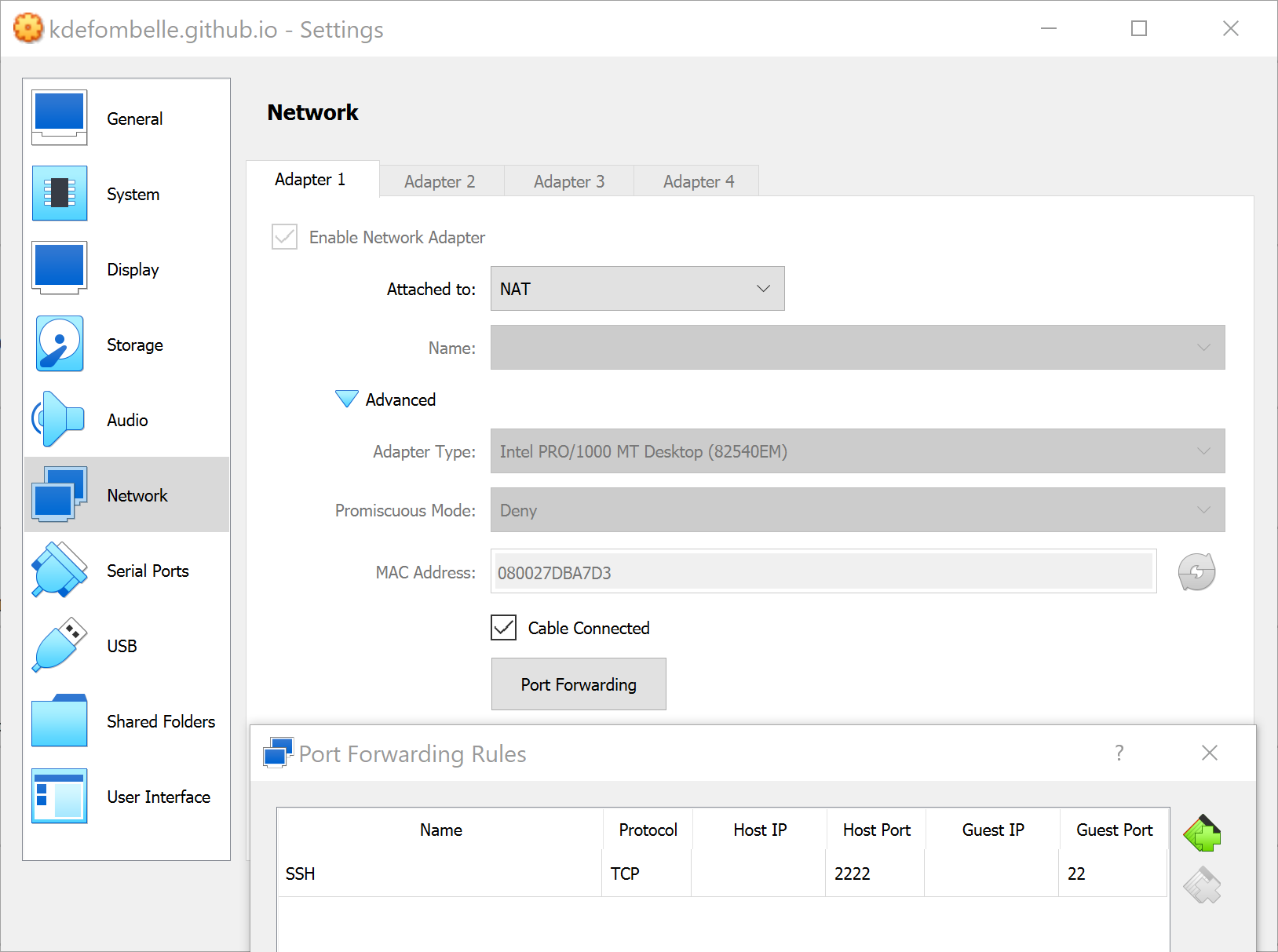
FAQ
Ubuntu tips
https://askubuntu.com/a/1119250 sudo su cd /media mkdir cdrom mount /dev/cdrom /media/cdrom cd cdrom sh VBoxLinuxAdditions.run
“Kernel headers not found” yum install “kernel-devel-uname-r == $(uname -r)” https://unix.stackexchange.com/a/568358/538394
Autoboot of Network Interface
/etc/sysconfig/network-scripts/ifcfg-eth0 > ONBOOT=yes nmcli conn up or systemctl restart network.service https://emcorrales.com/blog/how-to-enable-internet-access-on-centos7-virtualbox This will ensure you can ssh in your box.
Enjoy Reading This Article?
Here are some more articles you might like to read next: